Using FTP
back to main Help pageHow to upload media files using FTP
Audio and video files are usually very big and therefore it is more reliable to upload them using FTP instead of via the web Publish form.
(It is however recommended that you upload large videos to IVDN and likewise, use radio.indy for large audio pieces, and simply post low bandwidth versions to IMC UK. Also see indypeer for more about Peer 2 Peer filesharing.)
Upload your files before entering your article on the Publish page.
The Indymedia server will allow you to upload files, see what has been uploaded but does not allow you to download files. Uploaded files will be deleted from the FTP server 24 hours after they have been uploaded, so you need to add your article to Indymedia before that.
About FTP & FTP programs
FTP stands for File Transfer Protocol. It is a way of accessing files on another computer elsewhere on the internet and of transferring files between your computer & the remote computer. (more about FTP).
You will need an FTP client program. If you do not already have one, Filezilla is a very good free open-source FTP program for Windows. Download page for Filezilla. (Click on the link that ends '...setup.exe' & save it to your computer. Once it has downloaded, go to the folder where you have saved it & double-click on it to start installing Filezilla).
More FTP programs. (Non-Windows versions of Filezilla are in development & can be downloaded here)
Connecting & Uploading
In your FTP program, enter ftp://publish.indymedia.org.uk as the host server and connect.
You do not need to enter anything for username or password, you are connecting to the server anonymously.
Typically, your FTP program window will display local files & folders on your computer on the left, and on the right the files & folders of the server you have connected to. Here's what it looks like in Filezilla:
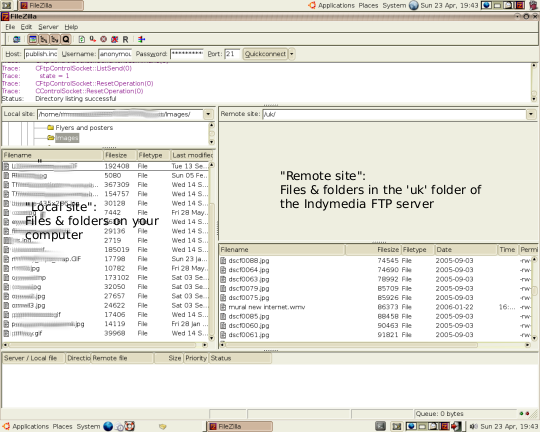
On the Indymedia server, navigate into the uk folder.
On your computer, within the FTP program window, navigate to where the files to upload are.
Select the file(s) to be uploaded & click the Upload button or menu item on your FTP program. (Right-clicking on the file to be uploaded will probably bring up a menu with an Upload option)
Your file should now appear in the list of files on the Indymedia server.
(You may want to make a note of the names of your uploaded files so that you will recognise them later).
Adding uploaded media files to your article
In the Prepublish page, go to the Use FTP section & enter the number of previously uploaded files to be included with your article.
Click the define number button, and you will be taken to the Publish form.
In Step 4 of the Publish form, for each FTP item, enter a title and select your file from the drop-down list.
Fill in the rest of the Publish form as usual. In your article, describe what your audio or video file is about. It would also be helpful to specify the format and approximate filesize of your media file.
Indymedia, 23.04.2006 21:11